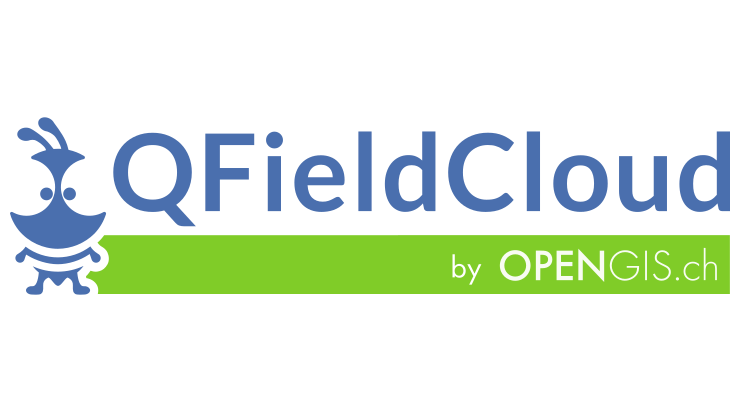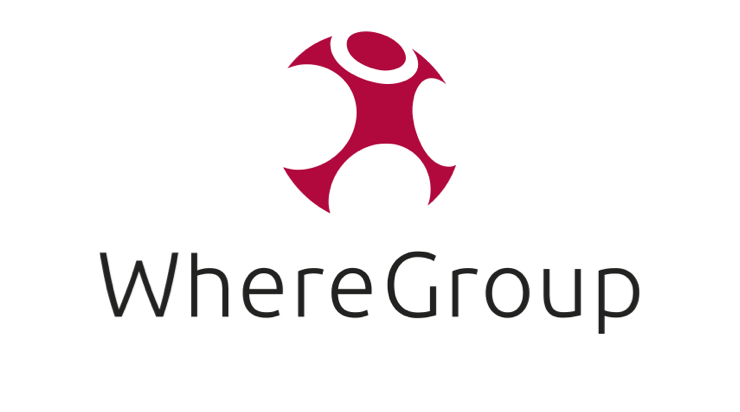To be listed as a service provider:
- Create an OSGeo UserID, which is the user-name used for this website.
- Login into this website (in the upper right corner above) to create a profile. Profile pages are listed OSGeo members.
- Drop into the OSGeo marketing discourse forum and request Service Provider Author role be added to your profile.
- Use Service Providers –> Add New to create a new service providers page.
- When ready ask the OSGeo marketing forum to review your page and publish.
- Once published you may continue to update content to reflect your identity and growing expertise.
It will take about ten to fifteen minuets to fill out the page. The form fields are split across different tabs as described below.
Good examples to review before starting:
- Terranodo is a good example of a individual consultant
- GeoCat is a good example of a small organization with a team photo, contributing to multiple projects highlighting their participation in the community.
- GeoSolutions is a good example of mid to large organization, contributing to multiple projects , highlighting their commercial products.
Logo guidelines
Before you start we need you to prepare your logo for use in our service provider list.
Position your logo on a 720 x 412 tile for use on the website.
- Save tile_template.png to use as backdrop.

- Position your logo in the centre of the tile.
- Have this file on hand when creating your Service Provider entry
Create a Service Provider
If you have used WordPress before you may be expecting to create a “page” or a “post”. This website forms for “Service Provider” that contain many panels of information to fill in resulting in an attractive consistent presentation.
To create a Service Provider:
- Use the New short cut at the top of the screen and select Service Provider from the list of content types

- From the WordPress Dashboard find the Service Provider content on the right hand side, and select Add New.

- From the WordPress Dashboard find the Service Provider content and open the list of All Service Providers. From the top of the list use the Add New button.

Service Provider
The Service Provider form starts out with key information used for the service provider listing:
- Name: Name of your organization, you may wish to use an appropriate name for discovery, rather than the full legal name.
This example uses “GeoCat” rather than “GeoCat BV”. - Permalink: review the URL used for your service provider page
- Service provider contributor type order: Used to showcase core contributors

- Logo: Select your prepared logo from the list of available media, uploading if necessary. When adding your logo you are instructed to crop it to the required aspect ratio, if you used the 720×412 template above you will not lose any content.

Service Provider Details
Along the right hand side of the form are details used for discovery (look under Publish):
- Service Provider Type: Firm or Individual Consultants

- Contributor Types: Core Contributors, Contributors, Others

- Project Types: Please highlight area of experience

- Language: Indicate languages service is available in

- Locations: Office locations

Header
First tab defining header area:
- Introduction, show at top of page along side logo.
- Call-2-actions, shown as action buttons under logo linking to website page or external link.
- Photo, often used for a team photo to fit in with people-first osgeo website message, or to show office building to respect employee privacy.
The call to action buttons are very visible and can be used to link your website, GitHub repository, or open source community statement.

Content
Second tab for page content:
- Content, introduce your services and products!
- Image, product image if appropriate

About
Third tab increasing page visibility with cross links to OSGeo content:
- Product contributions, link to open source projects on this website.
- Organization Type, individual, small, or mid to large
- Technology expertise
- Website, link shown in service provider listing
You may wish to add additional projects to the website to showcase your experience.